Just click any part of the HUD display below for a pop-up description.
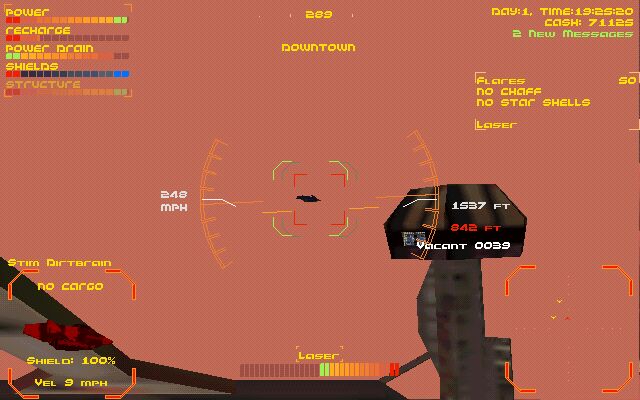
At the upper left of the HUD are the Status Bars. The top bar indicates how much power is in your Cell. The second bar indicates how quickly the Cell is charging. This bar is provided by Power 2 software and is handy for telling when you're centered in a Light Well. The third bar indicates the level of Cell discharge. This bar is added by Power 3 software.
The fourth bar indicates your shield level. When this gets low, it's time to run. The last bar flashes the status of different Moth systems. The most imortant is "structure". When your structure goes, you're dead. It also reports on CPU, Engine, and Weapons condidtion.
Directly above is the compass. It indicates that I'm flying at 289 degrees. The word "Downtown" means I'm in the Downtown Crater. If I turn toward a tunnel, the name of the crater that the tunnel leads to will replace a number of degrees. This comes in really handy when flying between craters. Just keep turning until a crater name appears in your compass and you are aligned with the tunnel to that crater.
At the top left of the HUD is the "Player Status" section. The top line gives the Hardwar date and time. The second line shows how much money you have. The third line tells you if you have any new messages.
To the right, below the player status section is the countermeasures display. It tells you how many Flares, Chaff, and StarShells you have loaded onboard.
To the right, below the number of countermeasers, is an equipment array for your Moth. Shown is the weaons array. I have only a laser fitted. Other cannons and missiles would be displayed in the order that "Next Weapon" would cycle through them.
Hitting the "h" key will cycle through the equipment fitted to your moth and your cargo, if any.
At the bottom right of the screen is your radar. It shows the Moths around you as yellow triangles. With a software upgrade to Radar 2 or 3, you'll see white triangles representing cargo on the ground that you can salvage.
The top of the radar shows what is in front of you. The bottom, what is behind you. You are always in the center. When you are getting closer to an object, the triangle points toward you (the center). The triangle points away when you are flying away from an object or it is flying away from you. When you target an object, it becomes a red triangle. A Moth attacking you will have a red line running from it to you (center of radar).
At the bottom center of your HUD is your throttle display. You can see that I'm going forward at near full throttle. The lights to the right of center indicate forward throttle. The lights to the left of center will show up if you fly backwards.
Above the throttle indicator is the selected weapon. This is the weapon that will fire when the trigger is pressed.
The box at the lower left of your HUD is your Target View. It displays data about the object you have targeted. This includes name, cargo, and shield status.
By looking at the image in this box you can see what type of Moth you have targeted, if it has a turret, and if it has a pod. You can also see its orientation relative to you. This can help you get behind your target for an attack.
The white and red numbers to the left indicate your altitude. The white number indicates absolute altitude. The red number indicates "relative" altitude. Relative altitude is how high you are above whatever is directly below you. At around 2000 absolute altitude (white number), you'll stall.
The squares in the center of your screen are your center reticule. The red square is used for manually targeting cannons. The green, rounded square line up the turret and missles. These don't have to be so accurately targeted as they are target seeking. You can also notice the brackets around the Moth I have targeted. Line the brackets up and fire.