|
|
 THE MOTH WEAPONS SURVIVAL LIFE ON TITAN DOWNLOADS SITE SERVICES LINKS ONLINE PLAY OFFLINE CHALLENGES  |
Getting StartedThe Terminal Interface (TI) is introduced in the U3.00 patch. This wonderful tool allows pilots to interact with Misplaced Optimism in previously impossible ways. We can use the TI to put pilots on payroll and give them orders. We can also learn more about what's going on behind the scenes in a business. This tutorial is designed to get you started using the TI. Begin by starting a new test game with the U3.00 patch installed. Select the occupation of "Godfather". Once the game loads fully and you are in your start-out hangar, press the "o" (letter "o") key. This will open the Terminal Interface. Screenshot below: 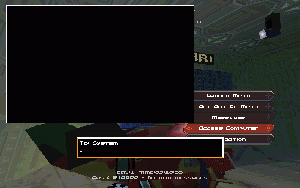 The TI works much like the online chat function. There are two screens. The smaller one at the bottom is where you will type in your commands. The larger one at the top will display results and errors. First, lets learn how to close these screens. Just hit the "Escape" key (upper-left most key on your keyboard). This will close the screens. Remember to press "o" to open the TI and "Escape" to close it. All commands must be entered by hitting the "Enter" key after typing them. The TI is not case sensitive. You can use either upper or lower case characters. It doesn't matter to the TI. Now bring the screen back up by pressing the "o" key. Enter help. This brings up a menu of commands you can use. We'll be going over some of these commands in this tutorial. Some Hangar CommandsThese commands help you see what's going on in the hangar you are parked in. Bring up the TI and enter look. You'll see a text description of what's around you. You can get the same results by just typing in L. Next lets see who else is here by entering bays. This presents a text display of all of the bays in the current hangar and who is occupying them, if anyone. Now enter exits. This show what exits there are in the hangar. Generally there is only one leading "out". You can get this same result by just typing in x. Moth CommandsThese next commands mimic the actions of the hangar buttons. That may not seems so useful right now, but it comes in really handy when you're giving your hired thugs orders and don't want to switch between the TI and the hangar controls. First, bring up the TI and enter out. This takes you out of your Moth and puts you on foot. This is just like clicking the "Exit Moth" button. To get back in your Moth, enter board [hangar bay number]. In this case, you're in bay #1 (Yes, the numbering has changed. The hangar bays begin at 1 and not 0.). To enter your Moth in bay #1, enter board 1. You can only board Moths that you own. If you don't know which bay your Moth is in, enter the bays command to find it. When dealing with a Moon Moth, like the Godfather's, you also have the option of boarding as a passenger, instead of a pilot. To board as a passenger of a Moon Moth, enter boardpass [bay number]. Try it. Get out of your Moth (out) and enter as a passenger using boardpass 1. Now you're in the passenger seat. Now lets launch that Moth. You'll have to get out of the passenger seat by entering out and boarding the pilot's seat by entering board 1. Now enter launch. You'll take off just like clicking the "Launch" button. TargetingThe TI allows you to target any building or existing pilot from anywhere on Titan. Lets target Ron Brighblade. First, hover somewhere that you won't be bumping into things. The TI causes a control freeze just like chatting. Now enter target ron brightblade. You'll see Ron Brightblade appear in your target view and be targeted unless he's already dead. If he's dead, you'll get a "No such pilot" error in the TI's results screen. The target function has only two simple parts. First, is the target command itstelf followed by a space. Now type in the name of the building or pilot you want to target. If you get "No such pilot" or "No such building" errors, double check your spelling. Some of the building names might not be exactly what you remember. Like the "Afterdark" night club is really "the after dark". And, remember, a pilot might be dead. It takes a while to get the names down. Also keep in mind that the TI is not case sensitive. Now lets go to the new business Central Insustrial by using TI targeting. Enter target central industrial. Now you've got it targeted. Press the "a" key and watch the new autopilot function kick in. To TI Cash Management >> |
Full Index Of Patch PagesTI Beginning TutorialTI Cash ManagementHiring PilotsAdminstrative CommandsIndex Of All TI Commands |
|
|